I. Double-click on an item to wear or take it off![]
1. In inventory, double click the item that you want to wear.
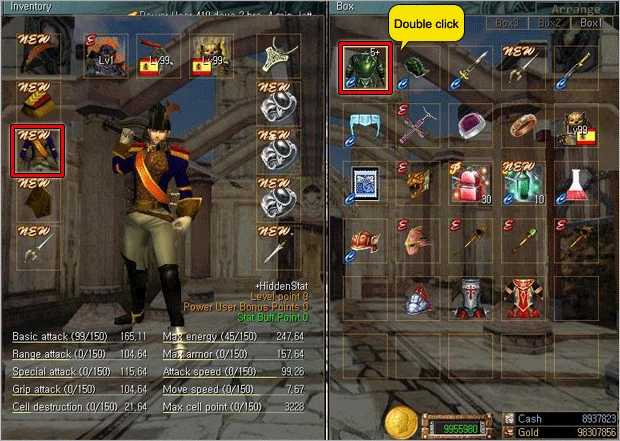
2. The item will then be equipped and the replaced item will automatically move to inventory.

3. Double click equipped item.

4. Item will be returned to an empty space in your inventory.

[!] This functions only for equipment items, accessories, and creatures.
II. It takes just a minute to arrange all of your items.[]
Were you bothered sometimes to arrange all of your items?
This can be easily solved with just one click!
1. Click the [Arrange] button at the top right-hand side of the screen.

2. All items will then be moved to all consecutive empty slots.

III. Sell your item with just one click![]
No need to drag items one by one when you sell your items.
1. In shop, double click item that you want to sell.
2. A screen asking for your final decision (YES or No) will pop up.
3. Click ‘Yes’ to go ahead and click ‘No’ to cancel.
IV. Just hit the ESC key to close a pop up screen![]
1. Now you can simply close a pop-up window in-game by pressing the ESC key on your keyboard.
V. Move from the Item Shop to the Event Shop with just one click![]
1. You can directly go from shop to event shop by clicking on the “event shop” button at the bottom of the screen.
2. Also, you can directly go from event shop to shop by clicking “shop” button at the bottom of the screen.
We, Rakion, will always try our best to provide users with better game environment.
Thank you.
| Game Guides |
| Battle Maps • Cell Creatures • Characters • Clan • Clan War • Class Advancement • EX-Item • Game Feature • Game Info • Installation • Interface • Item • Mouse + Keyboard Control • PC Requirement • Socket System • Stage Maps • Total Ranking • U.I. Guide |




